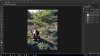Jerry D
Power User
- Messages
- 394
- Likes
- 938
@IamSam, thanks for the encouragement!
This is in reference to this thread...https://www.photoshopgurus.com/forum/free-photoshop-requests/58501-please-edit-my-dog-photo-me.html
Disclaimer:
I am in no way skilled at Photoshop. I mainly fumble around until I get something I think is decent.
Now, on this edit the dog with sign image was much larger than the tree image, thus more detail to work with. The dog cutout was much sharper
than the background he was to go on. So I sharpened the bg image to try to match and lost contrast, gained brightness. The depth of field was off.
When I tried to correct, the colors were wrong.
My question...what should I have done?
This is in reference to this thread...https://www.photoshopgurus.com/forum/free-photoshop-requests/58501-please-edit-my-dog-photo-me.html
Disclaimer:
I am in no way skilled at Photoshop. I mainly fumble around until I get something I think is decent.
Now, on this edit the dog with sign image was much larger than the tree image, thus more detail to work with. The dog cutout was much sharper
than the background he was to go on. So I sharpened the bg image to try to match and lost contrast, gained brightness. The depth of field was off.
When I tried to correct, the colors were wrong.
My question...what should I have done?