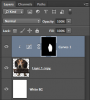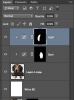Great! Hoogle's described technique is less effective but basically the same thing as adding the curves adjustment layers and using their layer masks.
Here's the Puppy

Here's the Puppy after you added and clipped the dark Curves adjustment (with a white layer mask) to the Puppy layer.

The Curves adjustment comes with a layer mask.
If the mask is white you can see the effect of the Curves adjustment.
If the mask is black you can't see the effect of the Curves adjustment.
You want your mask to be black.
Select the mask an then you use Cmd/Cntrl + I to invert the mask
Use your Brush Tool on the Curves Adjustment layer mask with white as your foreground color, then you can reveal the dark curves adjustment.

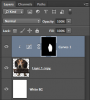
This was in the video I showed you.