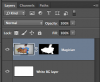Hello Guys, I just registered to ask this. I am a newbie and I would really appreciate your help.
I have a bunch of images like these ones.
Some drawings in a white sheet of paper. However, the white sheet of paper looks grey, due to the lighting at the moment of taking the picture.
What I want to do is, make the white part look completely white, without affecting the colors of the drawings at all. (If there is a way to do it to a bunch of different images at the same time, that would save me tons of time)
Thank you very much for your help.
I have a bunch of images like these ones.
Some drawings in a white sheet of paper. However, the white sheet of paper looks grey, due to the lighting at the moment of taking the picture.
What I want to do is, make the white part look completely white, without affecting the colors of the drawings at all. (If there is a way to do it to a bunch of different images at the same time, that would save me tons of time)
Thank you very much for your help.