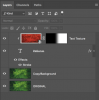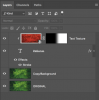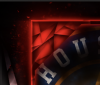Hello and welcome to PSG.
Here's how to do the text.
First you would have a background.
Then you would add the text with the Type Tool.

(Note: Create the text horizontally first, the use Free Transform to rotate the text. Do this before you do the next steps.)
Use a layer style to create a stroke.
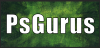
Now add the texture in a layer on top of the text layer. This is the texture that will appear inside your text

Select/highlight and right click on this layer and choose "Create clipping mask".
Should look like this now.

Add a layer mask to the text texture layer.
Select the Gradient Tool.
Set to linear gradient .
Open the gradient editor, choose the foreground to transparent preset.
Set your foreground color to black. (Hit D on your keyboard)
With the layer mask selected, hold the shift key down and drag a gradient from left to right.
Should now look like this....