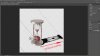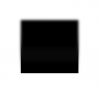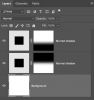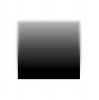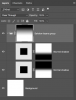So, I have a Winter landscape and I'm pasting a couple of pictures of people into it.
The problem is that the pictures of the people were taken in Summer and we look in very rude health, bright and ruddy. I know how to "winterise" a landscape, i.e.: make a Summer landscape look like Winter, but is the any tweak out there to make the people look a tad more cold than in the sweltering 30C in which I took said pictures?
The problem is that the pictures of the people were taken in Summer and we look in very rude health, bright and ruddy. I know how to "winterise" a landscape, i.e.: make a Summer landscape look like Winter, but is the any tweak out there to make the people look a tad more cold than in the sweltering 30C in which I took said pictures?