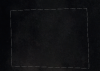Hi, Ive recently hit upon a snag with photoshop cs5 that just seemed to start happening all of a sudden since today on both my macs which by the way are relatively new i.e. 6 months old.
So here is the thing- I have drawn a path using the pen tool in photoshop cs5 then I use 'command j' to copy the selection to new layer, then I delete the selection from the back ground layer. This should look no different however I can see a 1 px gap between the background and the new layer. It happens sometimes with the marquee tool also but with the pen its consistent. As I said yesterday it was fine. I have the latest updates installed etc. I can't understand what is going on here. I have tried disabling openGL drawing but it makes no diff and I hate having it disabled anyhow. I have no idea how to fix this. Thanks for any advice.
So here is the thing- I have drawn a path using the pen tool in photoshop cs5 then I use 'command j' to copy the selection to new layer, then I delete the selection from the back ground layer. This should look no different however I can see a 1 px gap between the background and the new layer. It happens sometimes with the marquee tool also but with the pen its consistent. As I said yesterday it was fine. I have the latest updates installed etc. I can't understand what is going on here. I have tried disabling openGL drawing but it makes no diff and I hate having it disabled anyhow. I have no idea how to fix this. Thanks for any advice.