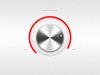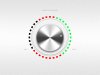Pieter Goris
Well-Known Member
- Messages
- 65
- Likes
- 26
Hi guys,
I'm having problems with understanding one step out of a tutorial. Almost at the end the person says the next:
http://www.photoshop-plus.co.uk/2011/09/14/learn-how-to-create-a-gui-volume-dialknob/
'Select the vector mask on the ellipse layer then add another ellipse inside of the original ellipse with the settings “Subtract From Shape Area”.'
What I did was creating an eliptical shape, and another smaller on top with the subtract from shape option on.
Now problem is that when I continue the tutorial I can't get delete a part of my shape. Since it is not rasterized. When I do rasterize it, I get a very pixelated ugly effect. Can anyone explain me what I should do exactly because I don't understand that 1 sentence. My .PSD and .ugly looking result are both in attachment.
Thanks a lot for whoever can help me out!!
I'm having problems with understanding one step out of a tutorial. Almost at the end the person says the next:
http://www.photoshop-plus.co.uk/2011/09/14/learn-how-to-create-a-gui-volume-dialknob/
'Select the vector mask on the ellipse layer then add another ellipse inside of the original ellipse with the settings “Subtract From Shape Area”.'
What I did was creating an eliptical shape, and another smaller on top with the subtract from shape option on.
Now problem is that when I continue the tutorial I can't get delete a part of my shape. Since it is not rasterized. When I do rasterize it, I get a very pixelated ugly effect. Can anyone explain me what I should do exactly because I don't understand that 1 sentence. My .PSD and .ugly looking result are both in attachment.
Thanks a lot for whoever can help me out!!