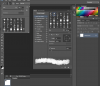Photoshop Gurus Forum
Welcome to Photoshop Gurus forum. Register a free account today to become a member! It's completely free. Once signed in, you'll enjoy an ad-free experience and be able to participate on this site by adding your own topics and posts, as well as connect with other members through your own private inbox!
You are using an out of date browser. It may not display this or other websites correctly.
You should upgrade or use an alternative browser.
You should upgrade or use an alternative browser.
Brush texture acting randomly
- Thread starter omena
- Start date
-
- Tags
- brush brush strokes tablet
- Messages
- 22,776
- Likes
- 13,270
Yes this is fine. I don't see anything odd about the way you have the brush set up.
The second image looks consistent with the brush. I'm not exactly sure what differences your seeing between the two images you originally posted.
The second image looks consistent with the brush. I'm not exactly sure what differences your seeing between the two images you originally posted.
- Messages
- 22,776
- Likes
- 13,270
I'm still somewhat lost, I cant tell what the brush is doing different. I don't understand what your wanting the brush to look like.
Try doing some new brush work in a small area on a new document with a black brush and a white BG, so you can demonstrate what the brush is doing.
Try doing some new brush work in a small area on a new document with a black brush and a white BG, so you can demonstrate what the brush is doing.
I can't really demonstrate it any better because I can't make it to look like in the first picture. The problem is that I have the same setting and same brush and I want the look the first picture and I get what's in the second one. Except when it randomly makes that what's in the first picture. I think there's a quite of a difference. I was hoping it was just some kind of bug or wrong settings?
- Messages
- 22,776
- Likes
- 13,270
Try resetting your preferences.
This is how to reset your preferences in Photoshop: Press-and-hold Command-Option-Shift on a Mac or Ctrl-Alt-Shift on a PC, while you start Photoshop. As you start the program you will get a pop-up dialog asking you if you would like to delete the settings file. Deleting the file will create a new set of preferences from scratch.
This is how to reset your preferences in Photoshop: Press-and-hold Command-Option-Shift on a Mac or Ctrl-Alt-Shift on a PC, while you start Photoshop. As you start the program you will get a pop-up dialog asking you if you would like to delete the settings file. Deleting the file will create a new set of preferences from scratch.
- Messages
- 22,776
- Likes
- 13,270
This is not the brush then. Since you can't re-create the texture in your first image, then something in the settings got changed. The brush can only do what it's told to do.
Undo all the settings for that brush and start from scratch. Try the brush after each setting change until you have it acting the way you desire. Try the brush with the tablet and without, this may help to narrow down where the problem is.
If your thoroughly convinced that the settings did not change and the brush is acting on it's own accord, then you might try uninstalling Ps and then reinstalling it.
Undo all the settings for that brush and start from scratch. Try the brush after each setting change until you have it acting the way you desire. Try the brush with the tablet and without, this may help to narrow down where the problem is.
If your thoroughly convinced that the settings did not change and the brush is acting on it's own accord, then you might try uninstalling Ps and then reinstalling it.
I'm pretty sure I used the default setting for that brush but somehow the texture was different when the first picture happened. Then after that I couldn't find that texture anymore. There was default textures + this texture. I have tried many setting but I'm running out of time. Could it be my tablet? If I accidentally pushed some button in my tablet? What setting it could have changed?