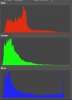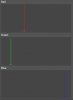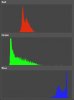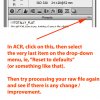Hi Akis -
Thanks for making the raw file available. It was very useful and it confirmed what I thought was going on: The blue sensors in that area are just about maxed out. Put in other words, the blue channel is completely saturated (ie, "blown") in that area. This means this area is almost completely out of gamut for your camera, let alone the much smaller gamuts of your working color space and your final color space (ie, sRGB).
Early in this thread, you made the comment, "When I open on windows it looks like this...", and then clarified it by saying, "I mean when I open it on the image viewer of windows....", and stating that the image was recorded only in raw format, not raw+jpg. This means that when you "opened it in windows", what you were really doing was having Windows Photo Viewer read a small jpg that is embedded in the ARW file.
This small jpg is created in-camera using some default settings that almost never are optimal for a difficult shot like this. Usually, this is OK because the jpg embedded in your ARW file is meant only to be used for preview purposes. This explains why what you see using Windows Photo Viewer looks bad in one way (ie, a sharply defined, almost cyan area of detail inside a blob of featureless blue), and looks so different from what you see when you open the file (ie, read the "real" raw data, not the preview) in Photoshop's ACR, ie, it's a different type of "bad" (LOL), just a giant blob of blue with no interior detail whatsoever.
The next thing to explain is why the default conversion in ACR looks bad in it's own way. The reason is simple, the default ACR settings are not at all optimized for recover of areas like this that are so close to being completely blown. As you discovered, it's relatively easy to optimize the ACR settings to get a much nicer look in this area. FWIW, I had a go at it myself, and came up with the attached image in which I was able to recover reasonable detail throughout the formerly blown area.
So, the question is what to do both for this image, as well as for your future shooting. For this image, it sounds like you are well on your way to getting an image that you like. Also, feel free to use my conversion of your ARW file. For the future, the suggestion I made at the end of my first post in this thread still is right on the mark:
"...Shooting highly saturated colors like these always presents a problem. The same problem also is common when photographing theatre and live music performances, as well as with some flower photography. The way around it is not, as we are doing now, to worry about exactly what process to triy to restore detail to the areas with blown channels, but rather, to prevent blown channels in the first place.
To prevent this problem from occuring, you need to set your camera to display color histograms, if possible. After a first test shot, you then need to carefully examine the histograms on the back of your camera and then reduce the exposure to the point where no channel is blown. Typically, this will be at least 1 or 2 stops less than the exposure suggested by your meter. You can then restore the image to maximum brightness in post processing. With static subject matter, like this, another approach is to put your camera on a tripod, shoot a series of bracketed exposures, and re-combine them in an HDR program. When the subject matter permits, this can work wonders. ..."
And, one final comment: In Post #4 of this thread, you said, "The profile is Adobe RGB 1998 as it shows here...". That's not quite true. At the point that you are viewing the image and see that reference to Adobe RGB, the image has not yet had been converted to a final color space for output from ACR (either to a file, or to be transferred over to PS). That reference to Adobe RGB is a clickable link that lets you change your ACR preferences, letting you know that your current preference is that AFTER ACR is done with the image it will be (not is) converted to Adobe RGB.
HTH,
Tom
PS - Don't forget to double click on the in-forum preview to see the much larger sized version that I tweaked, then uploaded.