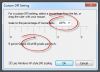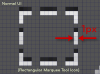This could get very complex very quickly so in an attempt to keep it as simple as possible...
If I understand you correctly when you say 'Windows Scaling' you are referring to this...
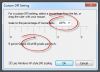
If so, this is the root of your problem.
The simple solution is to return this back to its default 96ppi (100%) and PS back to its default settings and it'll fit just fine.
If you have trouble seeing the PS UI then adjust the font size in the PS preferences instead...
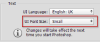
An explanation:
I'll stick my neck out and say that almost all [windows] software has been written with the default 96ppi (100%) windows scaling. It would just be too impractical to write software for every conceivable ppi.
Photoshop is no exception....for PC's its 96ppi and for Macs its 72ppi.
The reason for this is that Photoshop was originally developed on Apple hardware, and it used 72ppi......ever noticed how the default ppi for a new document in PS is 72ppi?
Anyway....up until 'retina' displays came into being things were fine, but cramming four times the amount of pixels into virtually the same screen size created problems.
The higher density of screen pixels meant that the UI would now only occupy one quarter of the screen making it almost impossible to see let alone use.
As a quick 'fix' Adobe just doubled the UI.....and by that I mean that where there was once 1 pixel there were now two.....guide lines became 2px thick instead of 1px.....the marching ants were 2px wide not 1px.....the tool icons were double thick lines.....and so on....everything was just 'doubled'...
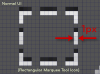

Later updates prioritized Macs and the software was re-written to adapt to these higher density displays, so the UI went back to being the normal '1px' thick lines but now the UI was bigger to fill the extra screen space....if you see a screen shot of the UI you'll see the 'panels' are much narrower in relation to the whole and the workspace now covered four times the amount of pixels.
Windows users had to wait a while for a 'fix' if they also used a higher density display, (2560x1440px).
Adobe added the '200%' as an 'experimental' feature but it was really just the same way to display the '2px' line thickness version of the UI.
In the 2015 versions Windows users now have the option of 'Auto' 100% or 200% scaling in the preferences. I don't have a higher density screen so cannot test if the 200% option does work as expected but certainly on a 1920 x 1080px the UI is still just 'doubled'....not made bigger to fit, but this may be down to PS 'detecting' the screen dimensions and adjusting to suit.
So...
I'd strongly suggest returning your Windows scaling back to its default, (And never touch it again), it will affect EVERYTHING on your PC, not just PS, and generally leads to more trouble than its worth.
If you need applications made bigger then try to do this on a one to one basis rather than changing the whole OS. Its not common for applications to have this option...in fact PS is the only one I've ever used that does, but still, you may get lucky.
Windows also has the 'Magnifier' if you really need some magnification....although not very practical.
Regards.
MrToM.