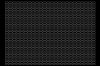Andy Reiss
Member
- Messages
- 10
- Likes
- 1
So one would usually expect to AFTER ZOOMING IN to maybe discover some flaws that arent visible while zoomed out.
But lately Ill be having the OPPOSITE happen. Ill be working with a file all the way zoomed in, and while it will look fine zoomed in(for example one color directly touching another one), once I zoom out to about 75% or further, there appears to be gaps in between.
Zoom back in to max and its fine....
Anyone wanna explain to me whatsup?
But lately Ill be having the OPPOSITE happen. Ill be working with a file all the way zoomed in, and while it will look fine zoomed in(for example one color directly touching another one), once I zoom out to about 75% or further, there appears to be gaps in between.
Zoom back in to max and its fine....
Anyone wanna explain to me whatsup?