Eggy
Retired Moderator
- Messages
- 5,313
- Likes
- 5,085
It appears something changed since the last update to CC 2015.5.1.
I used to be able to flip horizontaly or verticaly a specific layer part of a project.
At a point I realized that I couldn't flip a layer on his own and that in the pull back of image/image rotation the command 'flip vertical or flip horizontal' was replaced by 'flip canvas vertical or flip canvas horizontal'.
When using those commands my whole canvas is flipping.
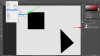
To illustrate the problem in this 'project' I wanted to flip the triangle horizontal and only the triangle layer is active but every layer is affected and flipped.
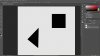
I tried to find a solution in 'preferences' but couldn't find one.
Can anybody please help me restore these settings?
I used to be able to flip horizontaly or verticaly a specific layer part of a project.
At a point I realized that I couldn't flip a layer on his own and that in the pull back of image/image rotation the command 'flip vertical or flip horizontal' was replaced by 'flip canvas vertical or flip canvas horizontal'.
When using those commands my whole canvas is flipping.
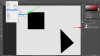
To illustrate the problem in this 'project' I wanted to flip the triangle horizontal and only the triangle layer is active but every layer is affected and flipped.
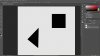
I tried to find a solution in 'preferences' but couldn't find one.
Can anybody please help me restore these settings?


