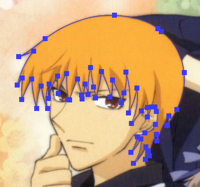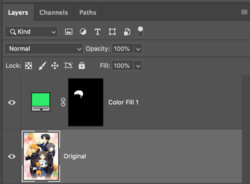I am trying to take some anime/video game images and turn them into a minimalistic style for papercrafting. Essentially, I want to take all of the colors in a pic and boil them down to about max 10 colors.
I want to make some papercraft shadow boxes and plan on sending each color layer to my cutter.
I've tried looking up tutorials around vectorizing/poster edges/posterize/selective color range, but none of them seem to give me the results I'm looking for.
For reference, the photos are what I'm starting with and what I'm trying to achieve.
Can anyone please help me figure out how to do this or point me in the direction of a tutorial/video?
Thank you!


I want to make some papercraft shadow boxes and plan on sending each color layer to my cutter.
I've tried looking up tutorials around vectorizing/poster edges/posterize/selective color range, but none of them seem to give me the results I'm looking for.
For reference, the photos are what I'm starting with and what I'm trying to achieve.
Can anyone please help me figure out how to do this or point me in the direction of a tutorial/video?
Thank you!