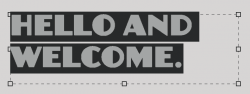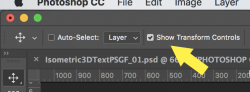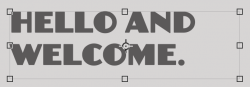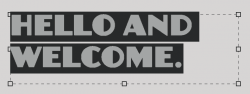when I click back onto the text with the "selection tool (V) and tried to widen the text box the text size changes as though I have clicked the "free transform" tool and I just can't seem to get disconnected from it so I can change the size of the space for the text.
Ok Michael, bare with me here. When you hit the "V" key on the keyboard, it's a shortcut for the
Move Tool and not a Selection Tool. In the Move Tool's option bar, there is a function that if checked, shows a transform bounding box that if used, will act exactly like the Free Transform function.
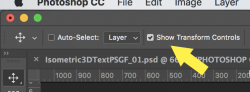
It looks like this with solid lines connecting the control handles. This is a "Free Transform" function and will alter the size and shape of the text when used.
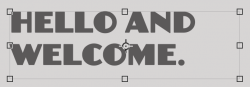
Could this be what you are trying to use? Turn
"Show Transform Controls" OFF. What should be used is the Type Tools text box.
This is the Type Tool Bounding box that has dotted/slashed lines between the control handles. This will not alter the text when used.
Note: You have to have created the text box with the Type Tool when you first created the text layer, otherwise the bounding box will not be present.