JeffK
Guru
- Messages
- 2,498
- Likes
- 2,898
Magic eraser would work - make sure the contiguous box isn't checked . Put a colored layer underneath to check to see if you removed all the white.
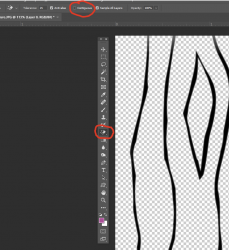
You an also double click on the layer to open the Layer Styles dialog box - then pull that top right arrow to the left until the white background is gone
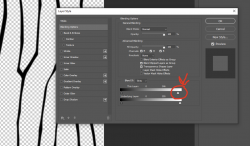
You can also use the magic wand tool to select and mask out the white - also make contiguous box isn't checked:
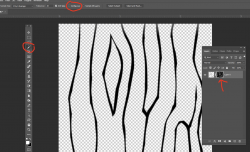
As a final check, put a colored layer underneath to check to see if all the white has been removed. Touch up as needed.
- Jeff
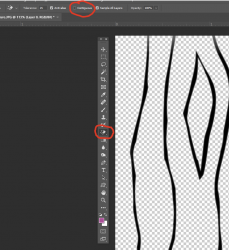
You an also double click on the layer to open the Layer Styles dialog box - then pull that top right arrow to the left until the white background is gone
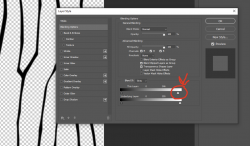
You can also use the magic wand tool to select and mask out the white - also make contiguous box isn't checked:
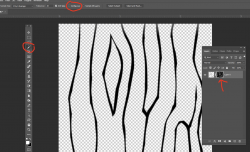
As a final check, put a colored layer underneath to check to see if all the white has been removed. Touch up as needed.
- Jeff

