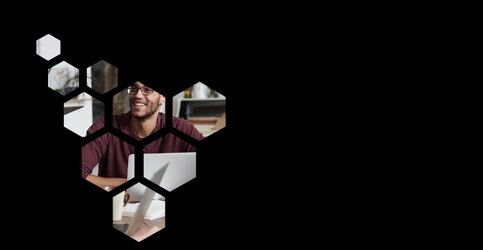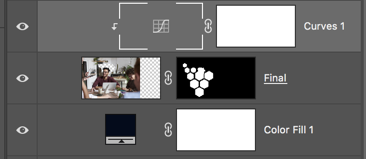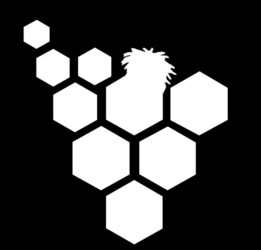How to make this image effect? I don't know what this effect is called. I prepared everything. I created the shape and I googled the same image and adjusted and prepared everything. But when I tried to mask the image I can't see the head part of it like the image effect I am trying to replicate. Any help from the gurus and some sort of tutorial is really helpful to each and everyone here. Thank you!
PS: I am also attaching the Layered PSD :
This is the effect I am trying to replicate

This is my effort so far:
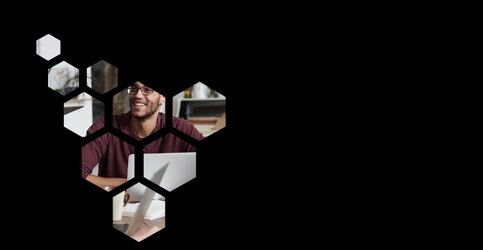
PS: I am also attaching the Layered PSD :
This is the effect I am trying to replicate

This is my effort so far: