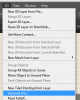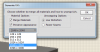Well without knowing your skill level with 3D in PS I didn't want to suggest anything you already know.
The default materials applied to an object will use maps of the default dimensions.
There is no way to 'directly' edit the UV's as in professional 3D applications but PS does allow you to re-generate them either as a whole or on a per face level.
I have no idea how you want to do this and so using the little information you've supplied I can only make suggestions on a 'general' basis.
Therefore, re-generate the UV's via 3D > Generate UV's...
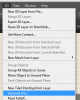
Then choose the dimensions for your maps...
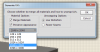
When you edit the materials they should be at whatever dimensions you set in that dialog.
Regards.
MrToM.