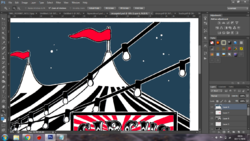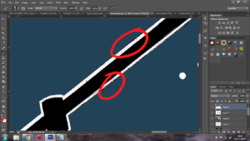Cannonbawl
New Member
- Messages
- 1
- Likes
- 0
Lifelong PS amateur here.
My girlfriend is an illustrator, and wants to release her ink drawings in a series of prints. Some of which she'd like to have versions with color, so we have scanned them all in high enough resolutions for printing and for me to add color to.
I'm able to fill in white spaces with color just fine (eg. adding red to the flags in provided pictures) but I don't know how to go about turning black areas into different colors (eg. the night sky was black but I'd like it to be a dark blue).
When I select the black areas, either with the Magic Wand, Quick Select Tool or via Select - Color Range, it still leaves some black/gray pixels around the edges. And expanding the selection by 1 pixel sometimes is too much and bleeds over.
The prints will be high quality and as big as A3 so the edges of colors will be visible, so I'd like to be able to fill the black areas without spending so much time going over them all intricately with my tablet.
I've attached screen shots to indicate what I'm talking about. Thank you to anyone who knows a quicker, precise way to fill the black areas with color.
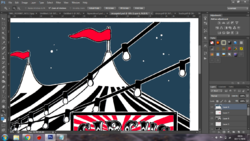
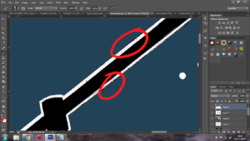
My girlfriend is an illustrator, and wants to release her ink drawings in a series of prints. Some of which she'd like to have versions with color, so we have scanned them all in high enough resolutions for printing and for me to add color to.
I'm able to fill in white spaces with color just fine (eg. adding red to the flags in provided pictures) but I don't know how to go about turning black areas into different colors (eg. the night sky was black but I'd like it to be a dark blue).
When I select the black areas, either with the Magic Wand, Quick Select Tool or via Select - Color Range, it still leaves some black/gray pixels around the edges. And expanding the selection by 1 pixel sometimes is too much and bleeds over.
The prints will be high quality and as big as A3 so the edges of colors will be visible, so I'd like to be able to fill the black areas without spending so much time going over them all intricately with my tablet.
I've attached screen shots to indicate what I'm talking about. Thank you to anyone who knows a quicker, precise way to fill the black areas with color.