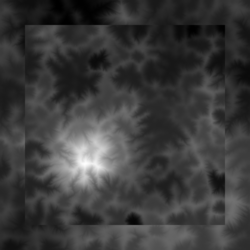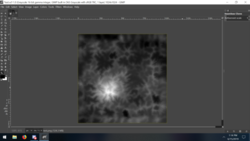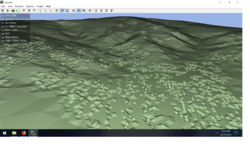I need some help from one of you Photoshop users
Currently using GIMP's seamless clone tool in attempt to blend the border of 2 heightmaps that have been stitched together
Problem is, GIMP's tool crashes at the images native resolution of 4096x4096
being that it is critical that the image quality goes unchanged for the center image, I am curious if anyone with photoshop would give me a hand
Original image (with correct resolution): Mod edit: Please upload all images to forum
My edited image (with incorrect resolution): Mod edit: Please upload all images to forum
Also above is what I was able to accomplish but sadly had to downscale in order to do
The center heightmap isn't affected, only the outside one.
Original and my edited version both uploaded here
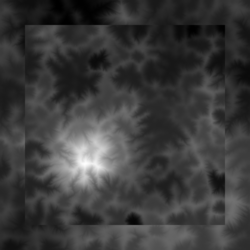
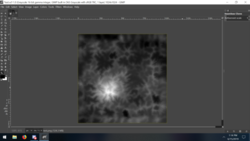
Currently using GIMP's seamless clone tool in attempt to blend the border of 2 heightmaps that have been stitched together
Problem is, GIMP's tool crashes at the images native resolution of 4096x4096
being that it is critical that the image quality goes unchanged for the center image, I am curious if anyone with photoshop would give me a hand
Original image (with correct resolution): Mod edit: Please upload all images to forum
My edited image (with incorrect resolution): Mod edit: Please upload all images to forum
Also above is what I was able to accomplish but sadly had to downscale in order to do
The center heightmap isn't affected, only the outside one.
Original and my edited version both uploaded here