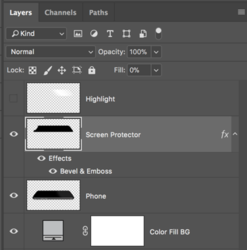This is very easy.
Start with a phone.

Make a selection of the area that will best represent the screen protector. I used the Pen Tool.

On a new layer, fill that selection with black.
Then use the Move Tool to move it upwards.

Now here come the easy and fun part!
Add a layer style to the screen protector layer.
Under blending options > Advanced Blending.....set the fill to 0.
Tick/check the Bevel and Emboss
Then it's a matter of making adjustments........here's what I used..........read all and very carefully so you can see what I did. Your settings may be different.
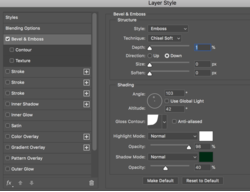
Here are my results..........
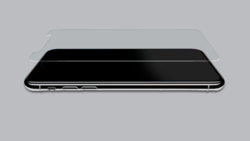
Next, on a new layer, make a selection of the screen protector by hitting Cmd/Cntrl + clicking the layers thumbnail.

Use your Brush Tool to add a cool highlight.
Done!