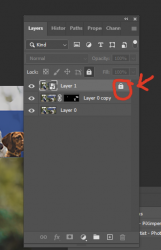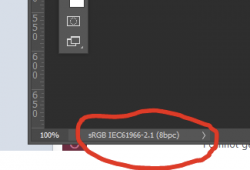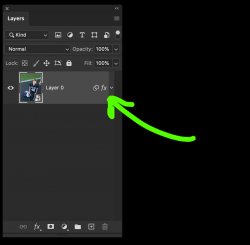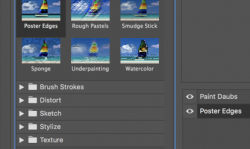I am using Photoshop 22.4.2. I converted a photo to a smart object. (The mode is 8 bit). I tried to then add a filter to the image but nothing happens. (I tried to add a "paint daubs" filter to the image: Filter/Artistic/Paint Daubs/enter or OK). Nothing happened, the filter was NOT added to the smart object image. I have looked elsewhere online but nothing seems to be an obvious fix.
Any assistance is greatly appreciated. Thank you!
-Dave
Any assistance is greatly appreciated. Thank you!
-Dave