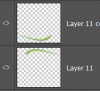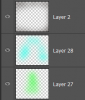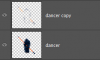ibclare
Queen Bee
- Messages
- 11,034
- Likes
- 4,638
There are often times when you want to create a special effect, and lighting effects are a big one. It may be challenging to do if you haven't made any before or only know how to make a simple lens flare or spotlight. To get those crazier effects or to know how to manipulate the flares to do what you want may take a little more know how. This is your chance to play around with techniques and add lighting effects to your bag of tricks, and maybe pick up some other new skills and tips along the way.
The deadline for entries is Saturday, June 8th, Midnight, GMT.
This challenge is to make a lighting effect that you have not done before. You can make just the effect or you can incorporate it into a larger piece.
It can be any kind of image or manipulation including text.
Please post the tutorial you used or make a short tut if you created the effect yourself. Give credit where credit is due!
Please do not make fire effects for this challenge.
There are plenty of tutorials to help you design trails of light, spheres, neon effects, etc., without using fire effects which are really a different animal.
Here are some tutorial collections to browse, with an example from each collection. Use them or find your own.
http://vandelaydesign.com/blog/design/ps-tutorials-lighting-effects/
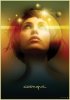
http://www.tripwiremagazine.com/2012/12/photoshop-effects.html

http://www.demilked.com/light-effect-photoshop-tutorials/

Have fun with this. Push yourselves.
I'm really looking forward to your entries. And like iDad said in so many words, do it because you enjoy doing it, not for the win.
The deadline for entries is Saturday, June 8th, Midnight, GMT.
This challenge is to make a lighting effect that you have not done before. You can make just the effect or you can incorporate it into a larger piece.
It can be any kind of image or manipulation including text.
Please post the tutorial you used or make a short tut if you created the effect yourself. Give credit where credit is due!
Please do not make fire effects for this challenge.
There are plenty of tutorials to help you design trails of light, spheres, neon effects, etc., without using fire effects which are really a different animal.
Here are some tutorial collections to browse, with an example from each collection. Use them or find your own.
http://vandelaydesign.com/blog/design/ps-tutorials-lighting-effects/
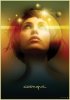
http://www.tripwiremagazine.com/2012/12/photoshop-effects.html
http://www.demilked.com/light-effect-photoshop-tutorials/

Have fun with this. Push yourselves.
I'm really looking forward to your entries. And like iDad said in so many words, do it because you enjoy doing it, not for the win.
Last edited: