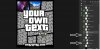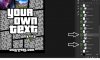Frankie McManzi
Member
- Messages
- 6
- Likes
- 0
Welcome to Photoshop Gurus forum. Register a free account today to become a member! It's completely free. Once signed in, you'll enjoy an ad-free experience and be able to participate on this site by adding your own topics and posts, as well as connect with other members through your own private inbox!
Ok, but i must insert a photo in every frame, taking shape of each one. Sorry for my dumminess..
Hi IamSam, yes, i took it on internet.. it has layers done to put image in.