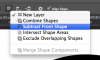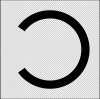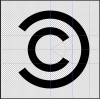Hey guys,
This may be very simple but I can't get my head around it. How to create the comedy central logo, I know it's just two C's but when I try it in photoshop I can't keep the width of both the C's the same. For example I'll create the outter C then when I put the inner (smaller) C in by change font size the width of it adjusts to the font size...
How can I get them both to be the same width like this:
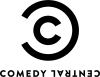
Thanks in advance!
This may be very simple but I can't get my head around it. How to create the comedy central logo, I know it's just two C's but when I try it in photoshop I can't keep the width of both the C's the same. For example I'll create the outter C then when I put the inner (smaller) C in by change font size the width of it adjusts to the font size...
How can I get them both to be the same width like this:
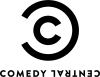
Thanks in advance!