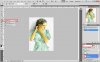hankakston
Member
- Messages
- 17
- Likes
- 0
This is a tall order, I know. But where to begin? Books? Tutorials?
I have hundreds of pencil drawings I'd like to convert to digital art, but not "slick"--keeping somehow the style of the finished product.
Will post an example link when allowed. Meanwhile see my website at deviantArt for an idea.
Book recommendations, advice welcome.
Thanks,
Robert
I have hundreds of pencil drawings I'd like to convert to digital art, but not "slick"--keeping somehow the style of the finished product.
Will post an example link when allowed. Meanwhile see my website at deviantArt for an idea.
Book recommendations, advice welcome.
Thanks,
Robert