Hi,
I tried enough stabbing in the dark, so I am looking for some educated help.
I am working on this gymnastics pose but I want to create a new outline with anchors - so I can edit it in a different way.
I created a new outline (as you can see in the pic) by using the Freeform Pen Tool. Now I just want to delete the black fill silhouette (which I used to create the new outline). But when I try to delete it the new outline deletes.
What is the proper way of creating an outline with anchor points?:question:
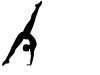
When I upload the pic it doesnt show the outline - I guess its to faint and I cant increse the stroke thickness - that only affects the silhouette?
Thanks
Tony
I tried enough stabbing in the dark, so I am looking for some educated help.
I am working on this gymnastics pose but I want to create a new outline with anchors - so I can edit it in a different way.
I created a new outline (as you can see in the pic) by using the Freeform Pen Tool. Now I just want to delete the black fill silhouette (which I used to create the new outline). But when I try to delete it the new outline deletes.
What is the proper way of creating an outline with anchor points?:question:
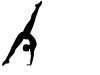
When I upload the pic it doesnt show the outline - I guess its to faint and I cant increse the stroke thickness - that only affects the silhouette?
Thanks
Tony
