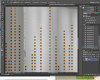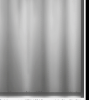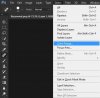Coffee_Girl
Active Member
- Messages
- 39
- Likes
- 8
Sorry if this is a stupid question, but I am wondering how I can remove the little orange spots on this image? I tried to paint over it with paintbrush but it leaves weird discolorations that look really ugly lol.
Is there a way to remove the spots but keep the image seamless as if the spots were never there?

Is there a way to remove the spots but keep the image seamless as if the spots were never there?