Belladonna
New Member
- Messages
- 4
- Likes
- 0
Hello. I'm putting together a paper that has technical pictures which need certain parts to be highlighted with circles, boxes and arrows. I originally used Microsoft Paint circle and box tools, which was very easy to use, but the shapes didn't have smooth sides, were too thin and it looked so amateurish.
I saw an ebook with some examples of what I want and they're good enough. What I like about them is they look smooth, thick and professional. I would like to replicate them in Photoshop. I've included a screenshot of the effects. Could you offer some help please, bear in mind I am an absolute newbie to photoshop.
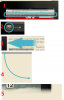
1. Reactangle box
2. Smooth circle
3. Thick arrow
4. Curved line with arrow tip
5. Blur effect
I saw an ebook with some examples of what I want and they're good enough. What I like about them is they look smooth, thick and professional. I would like to replicate them in Photoshop. I've included a screenshot of the effects. Could you offer some help please, bear in mind I am an absolute newbie to photoshop.
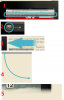
1. Reactangle box
2. Smooth circle
3. Thick arrow
4. Curved line with arrow tip
5. Blur effect
