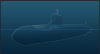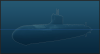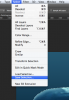Dear people smarter than me,
I need to do some rotoscope work on a piece of video in Photoshop. I can't use After Effects in this instance, I have to use Photoshop. So I want to cut out the image of a submarine as it is sinking slowly. The sub is slightly rotating as it sinks, so it's basic shape changes only slightly from frame to frame. What would make my life much easier in working with all 200 frames, would be if I could use the lasso tool to draw around the sub and cut out the shape, the copy that shape of lasso selection, and apply it to the next frame around the sub, and then just alter the shape of the lasso, to the now slightly changed shape of the sub. This would speed up the process infinitely, so I don't have to redraw the shape on every single frame. Is there a way to do this? Help, advice, tutelage in this area would be so very much appreciated. Thanks in advance, and I am glad there is a place I can go where people smarter than me are willing to help. Thank you so much!
Cheers,
Carlo
I need to do some rotoscope work on a piece of video in Photoshop. I can't use After Effects in this instance, I have to use Photoshop. So I want to cut out the image of a submarine as it is sinking slowly. The sub is slightly rotating as it sinks, so it's basic shape changes only slightly from frame to frame. What would make my life much easier in working with all 200 frames, would be if I could use the lasso tool to draw around the sub and cut out the shape, the copy that shape of lasso selection, and apply it to the next frame around the sub, and then just alter the shape of the lasso, to the now slightly changed shape of the sub. This would speed up the process infinitely, so I don't have to redraw the shape on every single frame. Is there a way to do this? Help, advice, tutelage in this area would be so very much appreciated. Thanks in advance, and I am glad there is a place I can go where people smarter than me are willing to help. Thank you so much!
Cheers,
Carlo