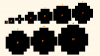No worries...
The 'outline' IS the stroke.....its how CS3 applies it.
In later versions of PS 'Shapes' have the option of a 'Fill' and a 'Stroke' but in CS3 there is only the option for 'Fill'.....and you cannot turn it off.
Using 'Styles' means you can add ANY 'fx' you want to the shape....and to remove the 'Fill' you set it to zero in the Layers panel.
That's all there is to it.

I don't understand what you mean by 'jagged'......why do you think it is?
Remember these points....
1. PS is a PIXEL based image editor....meaning it comprises of a grid of squares....or pixels.
2. ANY image viewed at a zoom level greater than 100% will LOOK, NOTE...
LOOK 'jagged' because its made up of squares.
3. If it still LOOKS 'jagged' at 100% zoom and is anti-aliased then there is nothing you can do except to transform it larger.
For Eg:
A 'Circle' made from 1px can be nothing but square......pixels are square.
A 'Circle' of 1px radius means its made from 4px.....but again, the only arrangement for 4px is in a square.
A 'Circle' of 2px radius means its made from 16px....the corners can be removed to give a more 'circular' appearance...
A 'Circle' of 5px will appear more 'circular' purely because there are more pixels available to make it.
A 'Circle' of 1000px will appear much smoother but viewed at more than 100% will also LOOK jagged.....its still made of square pixels in a grid.
In short, viewed at 100% the more pixels that make up a circle the smoother it will LOOK.
Below is how PS interprets 'Circles' into pixels.....the orange is actual (!00%) size, the black enlarged to show how the pixels are arranged.
There is NO anti-aliasing but if there were it would create the
illusion of even smoother circles.
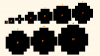
Regards.
MrToM.