Photoshop Gurus Forum
Welcome to Photoshop Gurus forum. Register a free account today to become a member! It's completely free. Once signed in, you'll enjoy an ad-free experience and be able to participate on this site by adding your own topics and posts, as well as connect with other members through your own private inbox!
You are using an out of date browser. It may not display this or other websites correctly.
You should upgrade or use an alternative browser.
You should upgrade or use an alternative browser.
How to propely adjust these two overlay?
- Messages
- 22,844
- Likes
- 13,288
Hey.
I see that you did not preserve the original bottle in your PSD.
I see what you tried to do, but the way you have preserved your image has made this difficult.
So here's my best shot.
Using the Rectangle Tool make a selection of the area you want to alter.

Hit Cmd/Cntrl + J to duplicate the selection to its own layer.
Then enter free Transform and move the right and left edges to fit.


You may have to apply a layer mask to blend the right edge.
On a new layer, use the Clone Stamp Tool and the Brush Tool to blend the colors.
( I did this very fast for demo so it's not the best)

Repeat for the other side.
I see that you did not preserve the original bottle in your PSD.
I see what you tried to do, but the way you have preserved your image has made this difficult.
So here's my best shot.
Using the Rectangle Tool make a selection of the area you want to alter.

Hit Cmd/Cntrl + J to duplicate the selection to its own layer.
Then enter free Transform and move the right and left edges to fit.


You may have to apply a layer mask to blend the right edge.
On a new layer, use the Clone Stamp Tool and the Brush Tool to blend the colors.
( I did this very fast for demo so it's not the best)

Repeat for the other side.
Last edited:
Thank you very much IamSam for you answer. And for a fast demo, it is really successful!
Your explanations are clear but I even so have a problem. When I "Hit Cmd/Cntrl + J to duplicate the selection to its own layer." "Then enter free Transform and move the right and left edges to fit.", I have this:


It's not a all what you obtain.
Did I do something wrong?
More, I have a question about the last step. You said "On a new layer, use the Clone Stamp Tool and the Brush Tool to blend the colors."
Why on a new layer and not on the original layer?
Your explanations are clear but I even so have a problem. When I "Hit Cmd/Cntrl + J to duplicate the selection to its own layer." "Then enter free Transform and move the right and left edges to fit.", I have this:


It's not a all what you obtain.
Did I do something wrong?
More, I have a question about the last step. You said "On a new layer, use the Clone Stamp Tool and the Brush Tool to blend the colors."
Why on a new layer and not on the original layer?
Last edited:
- Messages
- 22,844
- Likes
- 13,288
I'm sorry but I may have left out an important detail. I had to merge the layers of the PSD you provided as the originals were left out.
If you are working on the original, then don't duplicate the selection, just transform it........CmdCntrl + T.
If you are working on the original, then don't duplicate the selection, just transform it........CmdCntrl + T.
- Messages
- 22,844
- Likes
- 13,288
Because you want to work non-destructively.More, I have a question about the last step. You said "On a new layer, use the Clone Stamp Tool and the Brush Tool to blend the colors."
Why on a new layer and not on the original layer?
agentmoeller
Guru
- Messages
- 1,376
- Likes
- 1,026
Because you want to work non-destructively.
After lots of years of experience, I cannot emphasize enough Sam's advice to work non-destructively. I have had so many projects where I thought I knew the best way to fix something. After it failed miserably, I realized that my original image was no longer intact.
GRRRRRRR!
Agent
After lots of years of experience, I cannot emphasize enough Sam's advice to work non-destructively. I have had so many projects where I thought I knew the best way to fix something. After it failed miserably, I realized that my original image was no longer intact.
GRRRRRRR!
Agent
It is a very good advise for a total beginer as me. I will keep it in mind
- Messages
- 22,844
- Likes
- 13,288
I'm very sorry, the way you have approached this project is foreign to me, it's not structured in a manner that I would think a more experienced Photshopper would have done.Is it possible to have your result without merging?
This may be a case of where you will have to start over from the beginning, otherwise you will have to merge the layers. I really can't tell you anything more without seeing the original mockup.
it's not structured in a manner that I would think a more experienced Photshopper would have done.
Yes, because of me...
Here is the ORIGINAL mock-up. I just made one thing on it: I add the layer "Bottle good height" which show the wanted height of the bottle.
You will also notice that, in my first PSD, I merged all "Overlays" layers.
PS: I was not able to upload my zip file (maybe too big?). So here is my dropbox link for the original PSD: https://www.dropbox.com/s/phlffcsiwip6jbo/Wine-bottle-mock-up.zip?dl=0
Last edited:
- Messages
- 22,844
- Likes
- 13,288
Thanks Fabien.
Ok, open the original bottle mock up.
In your layers panel, collapse all groups.
Turn off the Bottle Neck Group layer.
Highlight the Bottle Group layer.
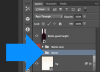 .
.
Note: I have used guidelines to show me where the top and bottom of the bottle should be.

On your keyboard hit Cmd/Cntrl + T to enter the Free Transform mode.
Click and drag the top center transform handle downwards. Do this slowly as it will eat up some processing.
Use the directional arrow keys on your keyboard to move the transform box back into position. Work slow, one click at a time.

When your done, hit ENTER or click the CHECKMARK to accept the cahnges.
Now turn on and highlight the Bottle Neck Group. You will notice that it will be out of position.
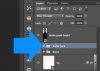
Select your Move Tool.
Again, use the directional arrow keys to move the bottle neck down. Work slow, one click at a time.

THIS IS VERY IMPORTANT!!! Immediately go to FILE > SAVE AS > and give the file a NEW NAME. This preserves the original file.
Done.
Ok, open the original bottle mock up.
In your layers panel, collapse all groups.
Turn off the Bottle Neck Group layer.
Highlight the Bottle Group layer.
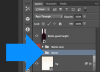 .
.Note: I have used guidelines to show me where the top and bottom of the bottle should be.

On your keyboard hit Cmd/Cntrl + T to enter the Free Transform mode.
Click and drag the top center transform handle downwards. Do this slowly as it will eat up some processing.
Use the directional arrow keys on your keyboard to move the transform box back into position. Work slow, one click at a time.

When your done, hit ENTER or click the CHECKMARK to accept the cahnges.
Now turn on and highlight the Bottle Neck Group. You will notice that it will be out of position.
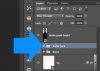
Select your Move Tool.
Again, use the directional arrow keys to move the bottle neck down. Work slow, one click at a time.

THIS IS VERY IMPORTANT!!! Immediately go to FILE > SAVE AS > and give the file a NEW NAME. This preserves the original file.
Done.
Last edited:
It's a simple and effective solution, just perfect. Now it's done, this way is obvious for me... I really don't know why I wanted to "cut" the bottle at the beginning. Above all, I already used the free transform tool before... anyway.
It's important for a beginner like me to start on good bases.
So thank you very much IamSam for your patience and your clear advices.
It's important for a beginner like me to start on good bases.
So thank you very much IamSam for your patience and your clear advices.

