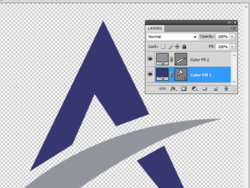gohan2091
Power User
- Messages
- 292
- Likes
- 43
Hi, I am experienced in Photoshop but not very experienced in vector images. I use Photoshop CS4 and trying to learn logo design. Below is a PSD file of a shape I made using the pen tool (file is virus free)
http://homepage.ntlworld.com/stephanie.mirza/Letter A.zip
It's suppose to ressemble the letter A but I am having problems. When I save the file as an EPS and open the EPS in Photoshop, I don't see a rasterise settings box pop up like I assume all EPS vector files would have. You know what I mean? the box where you can set the resolution so the vector is as large as you desire? Here is a screenshot:

Even though I clearly see the path of the shape I made in the path tab of my PSD file, when I save as EPS and open the EPS file up, it acts like it's already a rasterised image. Please try and duplicate my problem by downloading my PSD file, opening it in Photoshop and saving it as an EPS file. Now open that EPS file and see if that rasterise settings box come up.
http://homepage.ntlworld.com/stephanie.mirza/Letter A.zip
It's suppose to ressemble the letter A but I am having problems. When I save the file as an EPS and open the EPS in Photoshop, I don't see a rasterise settings box pop up like I assume all EPS vector files would have. You know what I mean? the box where you can set the resolution so the vector is as large as you desire? Here is a screenshot:

Even though I clearly see the path of the shape I made in the path tab of my PSD file, when I save as EPS and open the EPS file up, it acts like it's already a rasterised image. Please try and duplicate my problem by downloading my PSD file, opening it in Photoshop and saving it as an EPS file. Now open that EPS file and see if that rasterise settings box come up.
Last edited: