Hello,
Is it possible to divide shape into two or three parts? Because sometimes i create outer borders for window and then i need to expand shape vertically, so i want to divide shape into 3 parts and stretch only one part.
Here's example, i want to divide this shape into two:
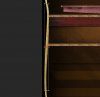
Please post an image to our server instead of a link. Images are preserved on our server, links on other servers not necessarily.
Is it possible to divide shape into two or three parts? Because sometimes i create outer borders for window and then i need to expand shape vertically, so i want to divide shape into 3 parts and stretch only one part.
Here's example, i want to divide this shape into two:
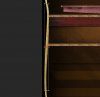
Please post an image to our server instead of a link. Images are preserved on our server, links on other servers not necessarily.
Last edited:
