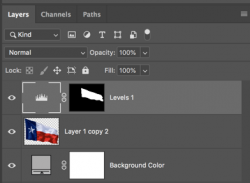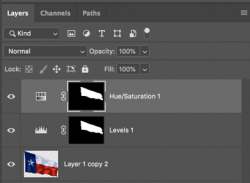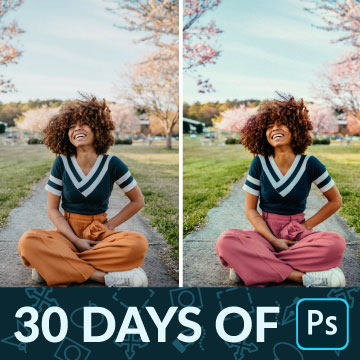Hello
I am rather new to PS. I follow a How-To and I have one issue:
The goal of the tutorial is to adjust only parts of the image. Therefore I use the magnetic lasso tool.
After I selected the area, in the top-menu I choose "New adjustment layer" and then, for example, I select "Levels"
After I adjusted levels, I want to adjust curves in the same area. Now comes the issue. How do I do that without using the lasso tool again to select the same area?
This is not mentioned in the tutorial. The only option I found is "Duplicate Layer" but this seems to double the effect I made with Levels.
I hope this is understandable. I want to add another adjustment on top of the previous, in the same area, without having to manually select the area again.
This seems pretty basic but I can't figure it out.
Thank you very much in advance!
I am rather new to PS. I follow a How-To and I have one issue:
The goal of the tutorial is to adjust only parts of the image. Therefore I use the magnetic lasso tool.
After I selected the area, in the top-menu I choose "New adjustment layer" and then, for example, I select "Levels"
After I adjusted levels, I want to adjust curves in the same area. Now comes the issue. How do I do that without using the lasso tool again to select the same area?
This is not mentioned in the tutorial. The only option I found is "Duplicate Layer" but this seems to double the effect I made with Levels.
I hope this is understandable. I want to add another adjustment on top of the previous, in the same area, without having to manually select the area again.
This seems pretty basic but I can't figure it out.
Thank you very much in advance!