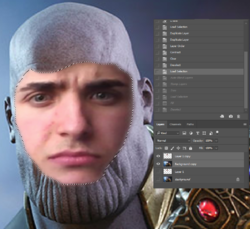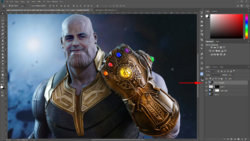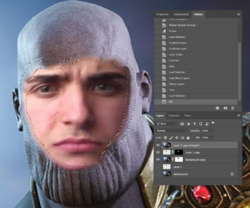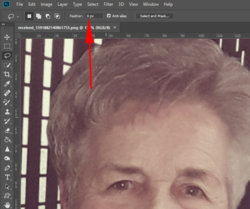I refer to this thread and used the first and last pics. Earlier, when I tried following this video tutorial, it all worked fine. But when I apply it here, it results in this:
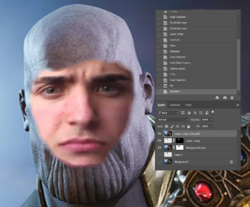
Obviously, the blending did not happen as expected. I tried using "Panorama" as well as "Stacked Layers" for "Blend Methods" optioin in Auto-Blend Layers.
There is another tutorial from BlueLightningTV that describes a similar method. It just won't work on my system. Any idea what could have gone wrong? I use Photoshop CC 2017 V 19.0
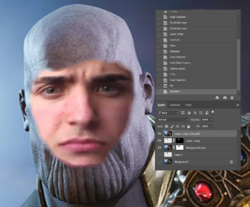
Obviously, the blending did not happen as expected. I tried using "Panorama" as well as "Stacked Layers" for "Blend Methods" optioin in Auto-Blend Layers.
There is another tutorial from BlueLightningTV that describes a similar method. It just won't work on my system. Any idea what could have gone wrong? I use Photoshop CC 2017 V 19.0