Nguyen Manh Cuong
Member
- Messages
- 17
- Likes
- 2
Welcome to Photoshop Gurus forum. Register a free account today to become a member! It's completely free. Once signed in, you'll enjoy an ad-free experience and be able to participate on this site by adding your own topics and posts, as well as connect with other members through your own private inbox!
Yeah you can......Please look at the yellow shadow, I can't just duplicate and move layer to make that effect...
...Can you show me how to make the text lean up like that but the characters still stand straight up?...
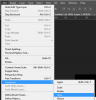
You can 'clip' it to the text layer below it....Also how can I apply a pattern from a png file?...

Merge all layers. Use select > color range > choose the black color, hit delete or add a layer mask.Hi all,
I have a question: What if you what all the black part to be transparent?

I hope you mean PNG file. Please post your file.Can you show me how to create new pattern from PGN file? I don't know how to do it.
Thank you.
