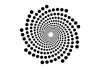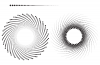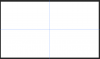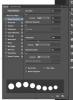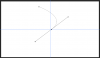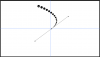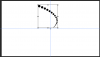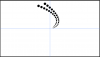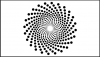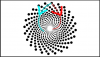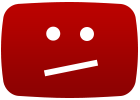Hi there, can anyone give me some instructions or ideas on how to create the pattern I've attached in Photoshop and/or Illustrator? I've spent hours trying to discover the technique, but I can't figure it out. In addition, it would be even more preferable to create the pattern inverted, so instead of the circles reducing in size towards the center–they would increase in size towards the center, thus decreasing in size away from the center. Ideas anyone?
Thanks a million!
Ethan
Thanks a million!
Ethan