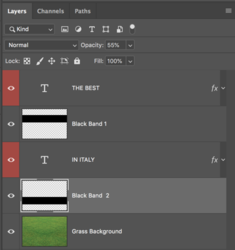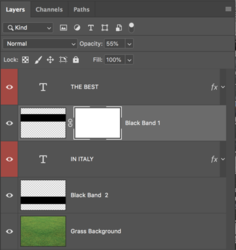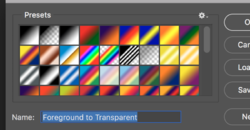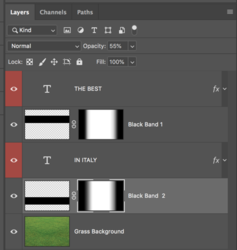Hello and welcome.
Create your image with the text.
Create a new layer below the "The Best" text layer.
Use your Rectangular Marquis Tool to make a selection around the "The Best" text layer.
View attachment 99124
Fill the layer with black and name
Black band 1
View attachment 99125
Duplicate the
Black Band 1 layer by hitting Cmd/Cntrl + J
Name the duplicated
Black Band 1 layer to
Black Band 2
Drag the Black Band 2 layer below the "In Italy" text layer.
Use the Move Tool (on the canvas) to move the
Black Band 2 behind the "In Italy" text.
View attachment 99127
View attachment 99128
Lower the opacity of the two
Black Band layers to suit.
View attachment 99129
Now select the
Black Band 1 layer.
Add a layer mask to
Black Band 1 layer by hitting the "add layer mask" icon located at the bottom of the layers panel.
Note that the layer is selected/highlighted and by clicking on the layer mask, there are white brackets around the layer mask.
View attachment 99130
Now Choose the Gradient Tool.
Click on the Gradient editor located on the far left of the tools option bar (top).
When the widow opens, select foreground to transparent preset. Then close.
View attachment 99132
Make sure black is your foreground color and white is your background color. Hit the D key.
With the Gradient Tool, work from the ends of the
Black Band 1 (one at a time) while holding down the shift key. It may take you several strokes to get the gradient where you like it.
View attachment 99135
When you have it like you want it...........repeat the process for the
Black Band 2 layer.
View attachment 99138
View attachment 99137
Done