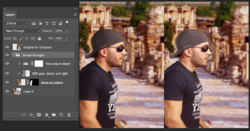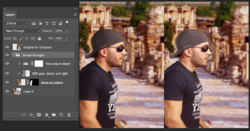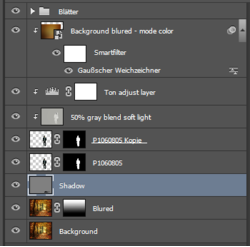Hello Hans
I don't have a tutorial handy or anything automated so here is what I do (I took an example and did a real fast adjustment so no where near perfect)
1) Determine from the background where the source of light is coming from
2) Duplicate original and mask out your object that needs different lighting
3) Add a clipped mask Layer that is 50% gray with Blend of soft light
4) Add a second clipped mask Layer that is a Level or Curves adjustment Layer (I used a Levels adjustment Layer for expediency)
5) Use Levels adjustment Layer so Tone of Object directly in the light source matches that background that is directly in light source for black point, white point, and average point
6) Paint Gray level with low opacity brush with Black to burn the areas of the object that are away from the light soruce (in this case the backside of the person. Softness of brush determines how hard the shadow is and hardness shoudl be based on hardness of shadows in the background
7) adjust for taste/match
I provide the example below as a very quick approach to give you an idea on how to go about making it fit in better. Subtle differences in shadwos, black point, white point, color temperature, and expected focus all make a diffeence if it looks like it fits.
Hope this incremental information is helpful.
John Wheeler
The image below shows your image on the right and adjusted image on the left per instructions above.