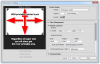Windows 10, Canon IX6550, Photoshop CC2015.
I have been trying to print greeting cards, using 7x10" paper, but no matter what I do the print always comes out with a thin border. Choosing 'borderless' in the Canon print preferences only produces a warning message and the resetting of the paper size to A4. :frown:
I have spoken to Adobe and canon but neither were able to help me. A friend suggested that someone here would be more likely to offer a solution to this small but irritating problem. I know that I could print on larger paper and then cut off the border but why should I need to do that? If I can print on 7x10 inch paper I should be able to do so without a border being forced upon me, am I right?
Any help would be greatly appreciated.
I have been trying to print greeting cards, using 7x10" paper, but no matter what I do the print always comes out with a thin border. Choosing 'borderless' in the Canon print preferences only produces a warning message and the resetting of the paper size to A4. :frown:
I have spoken to Adobe and canon but neither were able to help me. A friend suggested that someone here would be more likely to offer a solution to this small but irritating problem. I know that I could print on larger paper and then cut off the border but why should I need to do that? If I can print on 7x10 inch paper I should be able to do so without a border being forced upon me, am I right?
Any help would be greatly appreciated.