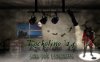Photoshop Gurus Forum
Welcome to Photoshop Gurus forum. Register a free account today to become a member! It's completely free. Once signed in, you'll enjoy an ad-free experience and be able to participate on this site by adding your own topics and posts, as well as connect with other members through your own private inbox!
You are using an out of date browser. It may not display this or other websites correctly.
You should upgrade or use an alternative browser.
You should upgrade or use an alternative browser.
Trevor Dennis
Well-Known Member
- Messages
- 153
- Likes
- 99
dv8_fx
Retired Administrator
- Messages
- 13,761
- Likes
- 4,789
Trevor .... That doesn't look like a hole. It's the microphone stand base.....
dberna... maybe work on the base to make it look real... metallic maybe?
And the barrel on the left... I know you have a sort of smoke effect but expose the barrel a bit more.
dberna... maybe work on the base to make it look real... metallic maybe?
And the barrel on the left... I know you have a sort of smoke effect but expose the barrel a bit more.
Trevor Dennis
Well-Known Member
- Messages
- 153
- Likes
- 99
ROTFL. I wasn't being funny. I really thought that was a hole in the floor. but I must have parsed the word 'whole' as 'hole'. I'm off to write 100 times.
"Read the questions more carefully."
"Read the questions more carefully."
"Read the questions more carefully."
...
When I started doing my misguided illustration, I discovered that most of my filters were gone, which I guessed was due to a problem a lot of people seemed to be having with the 14.1.2 update. I'd repeatedly failed to install the update, and was getting a 'There is a problem with generator' message ever time I opened Photoshop. So I had uninstall, restart, reinstall, restart again, and install the update. I live in a rural area and my broadband is pants, so the above took me two hours, and it was late when I started.
"Read the questions more carefully."
"Read the questions more carefully."
"Read the questions more carefully."
...
When I started doing my misguided illustration, I discovered that most of my filters were gone, which I guessed was due to a problem a lot of people seemed to be having with the 14.1.2 update. I'd repeatedly failed to install the update, and was getting a 'There is a problem with generator' message ever time I opened Photoshop. So I had uninstall, restart, reinstall, restart again, and install the update. I live in a rural area and my broadband is pants, so the above took me two hours, and it was late when I started.

Trevor Dennis
Well-Known Member
- Messages
- 153
- Likes
- 99
So after reading the OP properly, I'm thinking that the ghostly man (is he supposed to be translucent?) should have a shadow cast by the spotlight, as should the mic stand. The mic stand should have some shading to give it depth, and the same with its base. I suppose that the barrel should also have a shadow, but from the tiny bit we can see, they three left hand spots appear to have magenta, turquoise, magenta lenses, so that side of the scene including the barrel, should have a similar colour cast. I had a go at the right hand side only.


Thank you all for such great feedback!
@Trevor Dennis, Hole Anyway, the man is not supposed to be translucent, but the only way I was able to make is seem real was to add a kind of blending effect that makes him seem like a ghost; I'll have to fix this for sure. As for the shadow, how did you make the man's shadow? Whenever I tried, it kept moving my text shadow as well. As for the three spot light colors and the barrel, I was thinking of leaving those spot lights off.. do you think that I should try and add some of those colors to the left side? Thank you for giving me an idea of how to fix this up a bit
Anyway, the man is not supposed to be translucent, but the only way I was able to make is seem real was to add a kind of blending effect that makes him seem like a ghost; I'll have to fix this for sure. As for the shadow, how did you make the man's shadow? Whenever I tried, it kept moving my text shadow as well. As for the three spot light colors and the barrel, I was thinking of leaving those spot lights off.. do you think that I should try and add some of those colors to the left side? Thank you for giving me an idea of how to fix this up a bit 
@ibclare, I agree about making the text a bit larger, but I purposely left the man's face unlit because I wanted to keep it mysterious. What do you mean about a satin filter?
@Iknz, on my computer the picture has a higher resolution, I have no idea why it got so downgraded..
As soon as I have some time, I will work on all of your suggestions!
@Trevor Dennis, Hole
 Anyway, the man is not supposed to be translucent, but the only way I was able to make is seem real was to add a kind of blending effect that makes him seem like a ghost; I'll have to fix this for sure. As for the shadow, how did you make the man's shadow? Whenever I tried, it kept moving my text shadow as well. As for the three spot light colors and the barrel, I was thinking of leaving those spot lights off.. do you think that I should try and add some of those colors to the left side? Thank you for giving me an idea of how to fix this up a bit
Anyway, the man is not supposed to be translucent, but the only way I was able to make is seem real was to add a kind of blending effect that makes him seem like a ghost; I'll have to fix this for sure. As for the shadow, how did you make the man's shadow? Whenever I tried, it kept moving my text shadow as well. As for the three spot light colors and the barrel, I was thinking of leaving those spot lights off.. do you think that I should try and add some of those colors to the left side? Thank you for giving me an idea of how to fix this up a bit @ibclare, I agree about making the text a bit larger, but I purposely left the man's face unlit because I wanted to keep it mysterious. What do you mean about a satin filter?
@Iknz, on my computer the picture has a higher resolution, I have no idea why it got so downgraded..
As soon as I have some time, I will work on all of your suggestions!
Trevor Dennis
Well-Known Member
- Messages
- 153
- Likes
- 99
Two quick and dirty ways to make shadows are to make a selection of the item - i.e. the man - and copy to a new layer.
1) use layer styles to create a drop shadow. Right click the drop shadow effect in the layers panel, and chose Create layers. You can now use Free transform to reshape the shadow. Just hold down the Ctrl (Cmd) key while dragging a handle. Then add some blue and reduce opacity. Sometimes the Multiply blend mode helps the shadow to interact with what lies beneath it.
or
2) (This is what I usually do.) You still need to select the object and copy to a new layer. With that layer selected, Ctrl click on the new layer icon, which places a new layer beneath the object layer. Ctrl click the object layer to load it as a selection, and fill the new layer with black. Then do the same as in option 1).
But in this case that doesn't work because of the angles. You do the same thing, but with one leg at a time. In your mind's eye draw an imaginary line from the light source, through the object to the ground, and that's where the shadow for that part of the object needs to fall. You don't need to be super accurate. I actually used 2) to create the leg shadows and painted in the body free hand.
Hey, how about an alligator outside the window near to Hook's ship? A silhouette of something flying across the face of the moon? A jug of grog silt on the floor next to the keg? I don't know what Rockolino is, so perhaps some visual gags more in keeping with the subject matter?
1) use layer styles to create a drop shadow. Right click the drop shadow effect in the layers panel, and chose Create layers. You can now use Free transform to reshape the shadow. Just hold down the Ctrl (Cmd) key while dragging a handle. Then add some blue and reduce opacity. Sometimes the Multiply blend mode helps the shadow to interact with what lies beneath it.
or
2) (This is what I usually do.) You still need to select the object and copy to a new layer. With that layer selected, Ctrl click on the new layer icon, which places a new layer beneath the object layer. Ctrl click the object layer to load it as a selection, and fill the new layer with black. Then do the same as in option 1).
But in this case that doesn't work because of the angles. You do the same thing, but with one leg at a time. In your mind's eye draw an imaginary line from the light source, through the object to the ground, and that's where the shadow for that part of the object needs to fall. You don't need to be super accurate. I actually used 2) to create the leg shadows and painted in the body free hand.
Hey, how about an alligator outside the window near to Hook's ship? A silhouette of something flying across the face of the moon? A jug of grog silt on the floor next to the keg? I don't know what Rockolino is, so perhaps some visual gags more in keeping with the subject matter?
Thank you, that's so much clearer now 
Great idea.. i was also thinking of trying to do some of this with water part.. what do you think? http://www.webdesign.org/photoshop/photo-editing/create-a-living-museum-in-photoshop-cs4.20376.html
Great idea.. i was also thinking of trying to do some of this with water part.. what do you think? http://www.webdesign.org/photoshop/photo-editing/create-a-living-museum-in-photoshop-cs4.20376.html