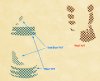rainyseason
Member
- Messages
- 13
- Likes
- 5
Hi guys,
I'm new to this forum and have an issue that I can't seem to figure out. Much thanks to anybody who can shed some insight into what might be going on.
I'm working on a poster design and trying to use halftones for the first time to acheive kind of a retro thing and maximize a minimal color palette for screenprinting. My problem is that I want round halftone dots and they keep coming out square shaped for some mysterious reason I can't understand.
The method I am using is this:

However, when I started repeating the exact same procedure in other areas, the dots were completely square, like this:

Any ideas of what I might be doing wrong?
Thanks,
Trey
I'm new to this forum and have an issue that I can't seem to figure out. Much thanks to anybody who can shed some insight into what might be going on.
I'm working on a poster design and trying to use halftones for the first time to acheive kind of a retro thing and maximize a minimal color palette for screenprinting. My problem is that I want round halftone dots and they keep coming out square shaped for some mysterious reason I can't understand.
The method I am using is this:
- select areas within my line art with the magic wand tool,
- save the selection into a new document
- fill with black
- change mode to greyscale
- lighten the black to a light grey
- convert to bitmap
- choose "halftone screen" with the same resolution as the document. I'm entering 45 for all angles and playing around with the size of the halftone dots until I find something appropriate
- invert, copy and paste into a new alpha channel in the original art document
- load as selection, create a new layer and fill with the desired color

However, when I started repeating the exact same procedure in other areas, the dots were completely square, like this:

Any ideas of what I might be doing wrong?
Thanks,
Trey