Photoshop Gurus Forum
Welcome to Photoshop Gurus forum. Register a free account today to become a member! It's completely free. Once signed in, you'll enjoy an ad-free experience and be able to participate on this site by adding your own topics and posts, as well as connect with other members through your own private inbox!
You are using an out of date browser. It may not display this or other websites correctly.
You should upgrade or use an alternative browser.
You should upgrade or use an alternative browser.
Same Appearance with Different Pieces on a Scene!
- Messages
- 22,831
- Likes
- 13,286
Hello and welcome to PSG.
I realize that English may not be your native language, but it's hard to determine exactly what your needing without making assumptions. Can you please be a bit more specific?
If your asking what you can do to improve your composite? There are several things. You need to work on blending, shadows, and the floors perspective is off. The floor is slanted.
If Santa and his Reindeer are standing on the same plane/level, then that poor Reindeer has some very short legs.
The FedEx guys shadow is looking for something on the floor. It needs to be straightened out.
We can offer some detailed help if your a bit more specific about what you would like help with. Let us know.
I realize that English may not be your native language, but it's hard to determine exactly what your needing without making assumptions. Can you please be a bit more specific?
If your asking what you can do to improve your composite? There are several things. You need to work on blending, shadows, and the floors perspective is off. The floor is slanted.
If Santa and his Reindeer are standing on the same plane/level, then that poor Reindeer has some very short legs.
The FedEx guys shadow is looking for something on the floor. It needs to be straightened out.
We can offer some detailed help if your a bit more specific about what you would like help with. Let us know.
Thanks your understanding  when you said, I realized that the composition is deficient. I will be specific after change to your said and more
when you said, I realized that the composition is deficient. I will be specific after change to your said and more  and could you help me to find some informations.
and could you help me to find some informations.
I know that some tools use with new layer. For example, i can burn with %50 overlay gray layer. you know, i guess because of light. Is there any link which explain it like:
you can blur with ... layer ...colour
you can dodge ...
I know that some tools use with new layer. For example, i can burn with %50 overlay gray layer. you know, i guess because of light. Is there any link which explain it like:
you can blur with ... layer ...colour
you can dodge ...
- Messages
- 22,831
- Likes
- 13,286
I'm not following you.I know that some tools use with new layer. For example, i can burn with %50 overlay gray layer. you know, i guess because of light. Is there any link which explain it like:
you can blur with ... layer ...colour
you can dodge ...
How about explaining what your trying to do.
When i use burn tool, it has no compensation to mistaken. If i want to work with burn tool, i create new layer which filled gray, %50 opac. overlay layer.
When i click cmd + shift + N, there are blending opt., and changeable opt. ( attached )
I guess these filled and blended layers in order to use tools like dodge, blur, burn etc. How can i use it? Which one for blur, which one for sponge?
When i click cmd + shift + N, there are blending opt., and changeable opt. ( attached )
I guess these filled and blended layers in order to use tools like dodge, blur, burn etc. How can i use it? Which one for blur, which one for sponge?
Attachments
dv8_fx
Retired Administrator
- Messages
- 13,761
- Likes
- 4,789
When i use burn tool, it has no compensation to mistaken. If i want to work with burn tool, i create new layer which filled gray, %50 opac. overlay layer.
When i click cmd + shift + N, there are blending opt., and changeable opt. ( attached )
I guess these filled and blended layers in order to use tools like dodge, blur, burn etc. How can i use it? Which one for blur, which one for sponge?
Take it easy... slow down so we can keep up.... lol. There's so many of your questions to answer here.....
What you have there are the layer options. It has nothing to do with the Burn & Dodge tools.
Here is where the Burn and Dodge tools are located in the tools menu and the option controls for them in the menu....
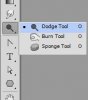
If you make a mistake, prees CTRL+Z to undo what you last did. But if you don't like every thing you did, you have to go to your HISTORY Palette to undo all dodge or burn work.
But take note.... by default, there could be only 20 history levels recorded. If you did more than 20, you may have to start all over again as there's no way to undo everything.. But you could set the history cache preference so PS can show more levels in the history. But this takes up more memory.
Or take a snapshot of the present state of the work image before proceeding to dodge and burn. You'l find this in the History pallete (like a camera icon). Clicking the snapshot willl take you back to the point you created it before the edits.
Which is why it is good to save your work before you do multiple, complex things like using the dodge and burn so that you you can revert to the original state in case you don't like what you did.
Just so we can understand what you're doing....... What part of your image are you applying the DODGE/BURN tool on?
MrToM
Guru
- Messages
- 3,595
- Likes
- 3,321
To me it sounds like the OP is referring to the trick of filling a layer with 50%, setting the blend mode, and then painting on that layer to give the same effect as using D&B but in a non-destructive way.
From reading between the lines it sounds as if they are OK with this and are asking if this method can also be used as a non-destructive way for other tools too.....as in what blend mode to use for the 'Blur' effect...etc etc.
It doesn't work like that but I'll let one of you guys tell them.
That's how I read it anyway.
Regards.
MrToM.
From reading between the lines it sounds as if they are OK with this and are asking if this method can also be used as a non-destructive way for other tools too.....as in what blend mode to use for the 'Blur' effect...etc etc.
It doesn't work like that but I'll let one of you guys tell them.
That's how I read it anyway.
Regards.
MrToM.
dv8_fx
Retired Administrator
- Messages
- 13,761
- Likes
- 4,789
To me it sounds like the OP is referring to the trick of filling a layer with 50%, setting the blend mode, and then painting on that layer to give the same effect as using D&B but in a non-destructive way.
From reading between the lines it sounds as if they are OK with this and are asking if this method can also be used as a non-destructive way for other tools too.....as in what blend mode to use for the 'Blur' effect...etc etc.
It doesn't work like that but I'll let one of you guys tell them.
That's how I read it anyway.
Regards.
MrToM.
Let's play Rock-Paper-Scissor-Chisel as we await more info from OP.......

Regards
MrBoredBanana
- Messages
- 22,831
- Likes
- 13,286
I've been waiting all day!
I'm trying not to read between the lines or make any assumptions. I feel that they are trying to incorporate a technique that is not needed. If they would only explain how they want to use the burn tool to affect the actual image. A good answer would be, "I'm trying to use the burn tool to create a shadow".
I'm trying not to read between the lines or make any assumptions. I feel that they are trying to incorporate a technique that is not needed. If they would only explain how they want to use the burn tool to affect the actual image. A good answer would be, "I'm trying to use the burn tool to create a shadow".





