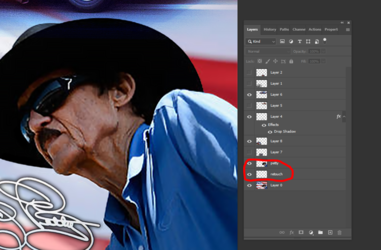Butters
Member
- Messages
- 18
- Likes
- 2
Cant get the images I used to be able to get, so gotta go with lower grade.
Not finished, the only thing I'm keeping is the the guy with the cowboy hat (Richard Petty) and signature I did.
How do I clean up the cowboy hat edge, from his shoulder all the way around clean/sharpen up?
Thank You so much!!!
.psd attached.

Not finished, the only thing I'm keeping is the the guy with the cowboy hat (Richard Petty) and signature I did.
How do I clean up the cowboy hat edge, from his shoulder all the way around clean/sharpen up?
Thank You so much!!!
.psd attached.