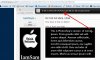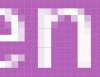Hi all,
In the attached CS6 file, the text colour is #fff, regular and anti-alias sharp and the background is plain (no effects etc). So there should be a strong contrast between the text colour and the background colour but it seems to my eyes that the text look a bit dull, out of focus and not a clean pure white #fff but more like a dirty white. Can anyone please tell me whether you agree with my eyes and if so any suggestions please?
Thank you...
In the attached CS6 file, the text colour is #fff, regular and anti-alias sharp and the background is plain (no effects etc). So there should be a strong contrast between the text colour and the background colour but it seems to my eyes that the text look a bit dull, out of focus and not a clean pure white #fff but more like a dirty white. Can anyone please tell me whether you agree with my eyes and if so any suggestions please?
Thank you...