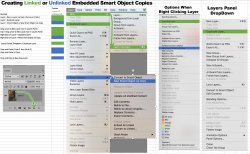thebestcpu
Guru
- Messages
- 2,997
- Likes
- 2,766
It probably part OCD yet I decided to document the different ways an Embedded Smart Object (SO) can be copied. Some ways created a Synced/Linked SO to the original copy and other methods create an Unsynced/Unlinked Copy. Synced/Linked copies automatically sync/update all SOs created this way and Unsynced/Unlinked copies are independent SOs and will not sync/updated. Both are useful depending on the siutation.
For some projects I was working on it was important to make sure I had the right type and unfortunately PS does not make it easy to tell which is which (I submitted a bug report on this to Adobe).
Note that these steps only apply to Embedded Smart Objects and is a separate topic from Layers which are linked to external files.
Though there are many techniques to create each type, came to the conclusion that the easiest way to choose one or the other is with keyboard shortcuts
Cmd +J (Cntl+J on PCs) will create a Synced/Linked copy of an Embedded Smart Object
Cmd+C then Cmd+V (Cntl+C then Cntl+V on PCs) will create an Unsynced/Unlinked copy of an Embedded Smart Object
The image below will likely have to be opened to read the fine print yet these are the various ways for copying Embedded Smart Objects separated by Color Code. Green for Synced/Linked and Blue for Unsynced/Unlinked
Just had to get it out of my system once and for all
John Wheeler
PS - If I have missed any methods or I have documented incorrectly, please let me know.
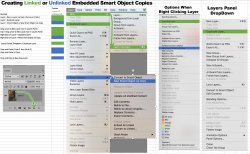
For some projects I was working on it was important to make sure I had the right type and unfortunately PS does not make it easy to tell which is which (I submitted a bug report on this to Adobe).
Note that these steps only apply to Embedded Smart Objects and is a separate topic from Layers which are linked to external files.
Though there are many techniques to create each type, came to the conclusion that the easiest way to choose one or the other is with keyboard shortcuts
Cmd +J (Cntl+J on PCs) will create a Synced/Linked copy of an Embedded Smart Object
Cmd+C then Cmd+V (Cntl+C then Cntl+V on PCs) will create an Unsynced/Unlinked copy of an Embedded Smart Object
The image below will likely have to be opened to read the fine print yet these are the various ways for copying Embedded Smart Objects separated by Color Code. Green for Synced/Linked and Blue for Unsynced/Unlinked
Just had to get it out of my system once and for all
John Wheeler
PS - If I have missed any methods or I have documented incorrectly, please let me know.