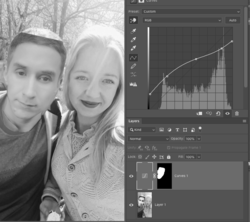Hi.
I'm sorry if that is not the right place for this question, please point me to where it should be.
I'm a noob practicing for fun and here is a picture where the guy looks like he was cut out from a different photo than the girl (he was).
I don't understand why. I've tried playing with luminosity, brightness, saturation... but it just seems like his whites are too white...or... I don't know, something. I'm not a painter and I can't put my finger on it, I just see that they are different and I can't tell why.
So why do they look so and how can I make the guy look like a natural part of the photo?
thank you.

I'm sorry if that is not the right place for this question, please point me to where it should be.
I'm a noob practicing for fun and here is a picture where the guy looks like he was cut out from a different photo than the girl (he was).
I don't understand why. I've tried playing with luminosity, brightness, saturation... but it just seems like his whites are too white...or... I don't know, something. I'm not a painter and I can't put my finger on it, I just see that they are different and I can't tell why.
So why do they look so and how can I make the guy look like a natural part of the photo?
thank you.