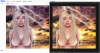Hi there. Sorry if this is a repeat question...I've looked around these forums for hours trying to find a solution to the problem I'm having but with no luck. Hope this doesn't get too confusing.
I'm a photo editor for a virtual game and have been doing photos with no real issues for many months. Yesterday, I got a new computer. Upon transferring my in progress .PSD's and finished .PNG images to my new computer, I realized something strange was happening to them. I upload most of my finished work onto Flickr and I've never had an issue of the images changing what-so-ever from CS6 to Web until now.
Here's where it get's more complicated. The older images I've finished on my previous computer and have already uploaded to Flickr look strange when I re-open them in CS6 on my new computer. (I transferred the images via USB flash drive directly over...some PDS's, some PNG's, same result.) However, the images I've been working on but have yet to upload to the Web look fine in CS6 but change completely when uploaded to Flickr.
Now, I know a lot of factors can come into play such as color settings and profile but I have yet to find the proper settings on any listed forum or elsewhere. My goal is not to have to make any changes to the photos profiles after they're finished or even during the editing process, but rather just have the photos look the same in CS6 and on the web at all times, just as they did with my previous computer.
I hope this wasn't too hard to understand and that someone has a solution for me. Thank you in advance for taking the time to help.
This example shows the way I want the photo to appear (same as in CS6) but how it actually appears on the web.
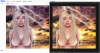
I'm a photo editor for a virtual game and have been doing photos with no real issues for many months. Yesterday, I got a new computer. Upon transferring my in progress .PSD's and finished .PNG images to my new computer, I realized something strange was happening to them. I upload most of my finished work onto Flickr and I've never had an issue of the images changing what-so-ever from CS6 to Web until now.
Here's where it get's more complicated. The older images I've finished on my previous computer and have already uploaded to Flickr look strange when I re-open them in CS6 on my new computer. (I transferred the images via USB flash drive directly over...some PDS's, some PNG's, same result.) However, the images I've been working on but have yet to upload to the Web look fine in CS6 but change completely when uploaded to Flickr.
Now, I know a lot of factors can come into play such as color settings and profile but I have yet to find the proper settings on any listed forum or elsewhere. My goal is not to have to make any changes to the photos profiles after they're finished or even during the editing process, but rather just have the photos look the same in CS6 and on the web at all times, just as they did with my previous computer.
I hope this wasn't too hard to understand and that someone has a solution for me. Thank you in advance for taking the time to help.
This example shows the way I want the photo to appear (same as in CS6) but how it actually appears on the web.