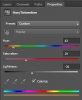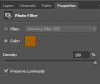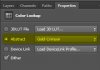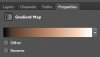Should you want to do more research on this "look", a fairly common generic name for this effect is sepia toning / tinting / grading. Most often, this is done to B&W photos, but it can just as easily be done to a color image.
Even excluding the many 3rd party commercial plugins that can easily add this sort of color tint (eg, Tiffen DFX, NIK Color Efx Pro, OnOne PhotoTools, Topaz ReStyle, etc.), as is always true in Photoshop, there are numerous ways to obtain very similar looks just using the native tools PS provides, particularly, adjustment layers.
Below is a series of screen shots that show approximate values for the major settings for several different adjustment layers, all of which give a light brown tinting effect similar to the one in the example you posted. To use any of these effectively, you absolutely must be comfortable using settings and techniques such as:
- layer opacity,
- layer blend mode,
- the BlendIF sliders,
- the use of a vibrance/saturation adjustment layer to pre-process an image by reducing the highly saturated colors before applying one of the above tinting techniques,
- masking,
- etc.
For example, the suggestion to put a layer with a solid color above the image and reduce the opacity will not come close to the look you want unless you change the blend mode to "color" and use the BlendIF sliders. Simply reducing the opacity isn't enough to get close to the look you want, but you won't understand the visual difference until you try both approaches.
In addition, since we don't have the "before" version of the image you posted, and because each of your own images will be different, we can't recommend particular settings. You will have to adjust the parameters to optimize each of the following techniques for your particular image.
"Hue/saturation" adjustment layer in "colorize" mode at partial opacity:
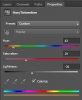
"Photo Filter" adjustment layer:
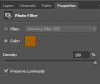
"Solid color" adjustment layer using the color layer blend mode and the BlendIF sliders:

"Color Lookup" adjustment layer:
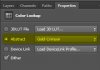
"Gradient Map" adjustment layer at partial opacity:
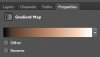
HTH,
Tom