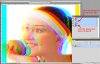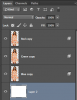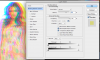Hey guys,
I found this picture and I really love it! I tried to make the same kind of photo but.... it doesn't work.
It's this picture Im talking about:

And this is what I made out of it.... a shame XD
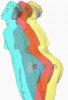
I changed the color with Levels and than I changed the opacity a bit.
Can someone please give me advise how I can make a picture like the first one? Thanks!!!
I found this picture and I really love it! I tried to make the same kind of photo but.... it doesn't work.
It's this picture Im talking about:

And this is what I made out of it.... a shame XD
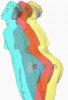
I changed the color with Levels and than I changed the opacity a bit.
Can someone please give me advise how I can make a picture like the first one? Thanks!!!